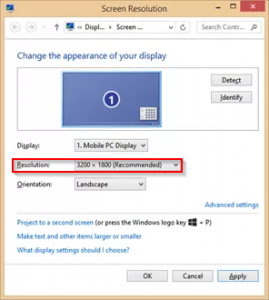
This issue is caused by lack of not being DPI scaling aware of the Remote Desktop Client. If you open a Remote Desktop connection to a server or other computer the native resolution of the computer is used instead of the scaling to 1920×1080, so you’ll get very small icons etc.
Some other blogs mention to fix the issue with using Remote Desktop Connection Manager 2.7 or using RD Tabs.
Another solution where you don’t need extra tools or programs is to make a manifest file, see the steps below.
First tell Windows to look for a manifest file for an application by default. This can be done by setting a registry entry.
Open regedit and navigate to the registry key:
HKLMSOFTWAREMicrosoftWindowsCurrentVersionSideBySide
Right-click, select NEW -> DWORD (32 bit) Value
Type PreferExternalManifest and then press ENTER.
Right-click PreferExternalManifest, and then click Modify.
Enter Value Data 1 and select Decimal.
Click OK. Exit Registry Editor.
Next step is to make the manifest file, mstsc.exe.manifest. Copy the contents below and put it in Notepad or similar tool and save it to a file as %SystemRoot%System32mstsc.exe.manifest. Download of the file is also available, here. Important is that you save the file in the same directory as the Remote Desktop Client executable (mstsc.exe).
<?xml version=“1.0″ encoding=“UTF-8″ standalone=“yes“?> <assembly xmlns=“urn:schemas-microsoft-com:asm.v1″ manifestVersion=“1.0″ xmlns:asmv3=“urn:schemas-microsoft-com:asm.v3″> <dependency> <dependentAssembly> <assemblyIdentity type=“win32″ name=“Microsoft.Windows.Common-Controls“ version=“6.0.0.0″ processorArchitecture=“*“ publicKeyToken=“6595b64144ccf1df“ language=“*“> </assemblyIdentity> </dependentAssembly> </dependency> <dependency> <dependentAssembly> <assemblyIdentity type=“win32″ name=“Microsoft.VC90.CRT“ version=“9.0.21022.8″ processorArchitecture=“amd64″ publicKeyToken=“1fc8b3b9a1e18e3b“> </assemblyIdentity> </dependentAssembly> </dependency> <trustInfo xmlns=“urn:schemas-microsoft-com:asm.v3″> <security> <requestedPrivileges> <requestedExecutionLevel level=“asInvoker“ uiAccess=“false“/> </requestedPrivileges> </security> </trustInfo> <asmv3:application> <asmv3:windowsSettings xmlns=“http://schemas.microsoft.com/SMI/2005/WindowsSettings“> <ms_windowsSettings:dpiAware xmlns:ms_windowsSettings=“http://schemas.microsoft.com/SMI/2005/WindowsSettings“>false</ms_windowsSettings:dpiAware> </asmv3:windowsSettings> </asmv3:application> </assembly>
Note that you can use the manifest for other applications also that aren’t scaling aware.
Siehe auch https://www.brankovucinec.com/fix-remote-desktop-dpi-scaling-issues/
oder https://www.windowspro.de/wolfgang-sommergut/anzeige-rdp-sitzungen-fuer-hochaufloesende-monitore-anpassen
Content retrieved from: https://www.brankovucinec.com/fix-remote-desktop-dpi-scaling-issues/.